|
|
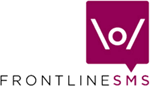 |
The File menu The File menu allows you to import and export your data into and out of FrontlineSMS, and quit the program
FrontlineSMS allows you to export all of your Contact information, incoming and outgoing message data, and Keyword information to separate comma separated files (CSV) for importing into other programs such as Open Office or Microsoft Office. To export your data, select Export from the menu, select what you want to export, and follow the on-screen prompts
If you have a large number of Contacts and mobile numbers in other applications that you want to add to FrontlineSMS, you can do this through the Import menu option. Import will read any comma separated file (CSV). The file needs to be laid out based on the fields you plan to import. To import all fields, the file needs to contain: <Contact name>, <Mobile number>, <Other mobile number>, <Email address>, <Current status>, <Notes>, <Groups> Refer to the application user guide if you don't know how to export your data into a CSV file NOTE: <Current status> refers to the contact being active or dormant, and <Groups> refers to the contact groups the person needs to be a member of
Quits FrontlineSMS. All processing and checking/receiving of messages will stop until you re-start the program
|
| Return to Help
main menu
|