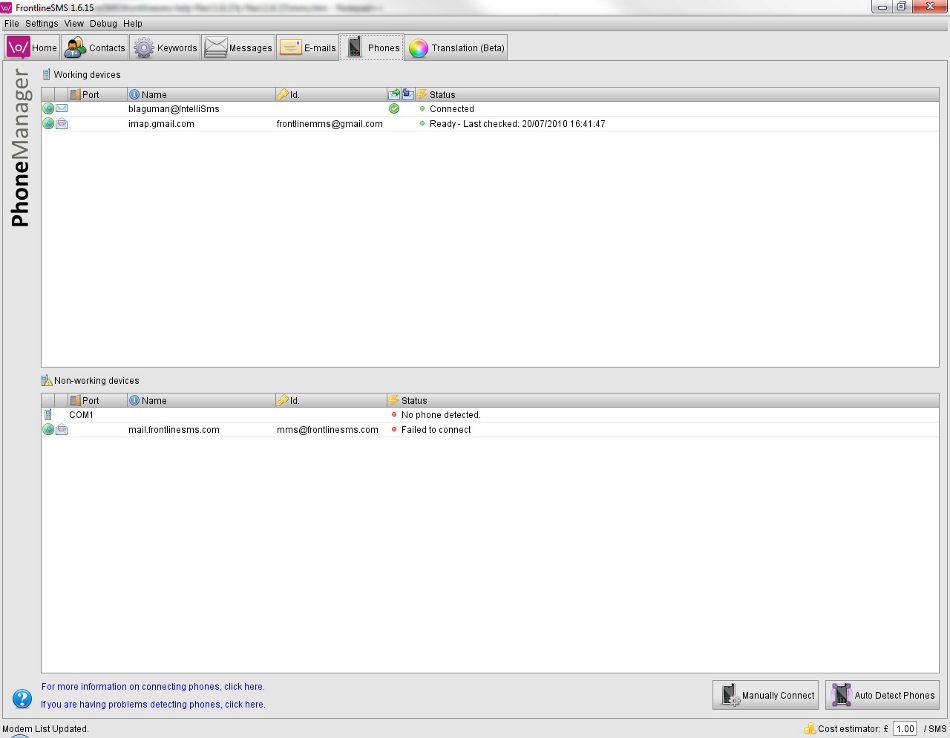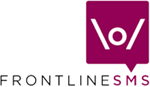Multimedia Messages (MMS)
From version 1.6.16 onwards, FrontlineSMS supports multimedia messaging (more commonly known as MMS).
In most countries, and for most mobile network operators, MMS messages can be sent from a compatible phone to a standard email account.
FrontlineSMS can pick up the MMS messages received on these accounts (we don't yet support the sending of MMS from your computer).
This help page will help you set up an E-mail account to allow FrontlineSMS to access the MMS messages received in your inbox.
You will need an active Internet connection to receive MMS messages in FrontlineSMS.
Since you don't need to attach a mobile phone or GSM modem to your computer for MMS to work, you can very quickly set up a multimedia messaging hub and begin receiving MMS messages within minutes.
The basics: Structure of an MMS
MMS extends the capability of SMS (which is restricted to 160 characters of plain text). Increasing numbers of mobile phones today allow you to send these types of message.
MMS allows you to send 'richer' messages which can include all or any of the following:
- Text (as with SMS, but with a higher limit - approximately 1,000 characters)
- Pictures (taken with the phone's camera)
- Video (taken with the phone's camera)
- Sound or audio (recorded by the phone)
Please refer to your phone's User Guide to learn how to create MMS messages, and how to send them to an email address.
Configuring an MMS receiving e-mail account
In order to receive MMS in FrontlineSMS, you will firstly need a working e-mail account, and the settings required to establish a connection. We highly recommend
that you create a separate, new, dedicated email account for incoming MMS messages to avoid mixing them up with your regular email.
To set up your email account in FrontlineSMS, select MMS Settings from the Settings menu. You will then need to complete the form below:
You may need to check with your email provider or IT administrator to get your email settings.
You can access your account with either the IMAP or POP protocols.
In short, these are two methods we can use to reach your account, and some servers may not support both protocols.
When using POP, your messages will be read from the server and then deleted from your inbox, so you can only access them once.
Most email servers support POP.
We recommend setting up a dedicated email account for your MMS messages. This will allow you to safely test and experiment with this feature without
compromising any of your existing, established email accounts.
Following MMS activity
The Phones module in FrontlineSMS displays all of the phones and services available to you. This includes every phone, modem, Internet service and MMS e-mail
account set up or detected, whether currently connected or not. Available services are shown in the top section of the screen 1 and those not available in the lower half
2.
Once you have set up your MMS email account, assuming you are connected to the Internet, the account will display in the Working devices section of the screen.
If not, go back and check your settings and try again.
Incoming MMS messages can be viewed in the Messages tab in FrontlineSMS.
You can enable or disable MMS receiving at any time by right-clicking on the entry in the phones tab and selecting
Connect or Disconnect.
Return to Help main menu
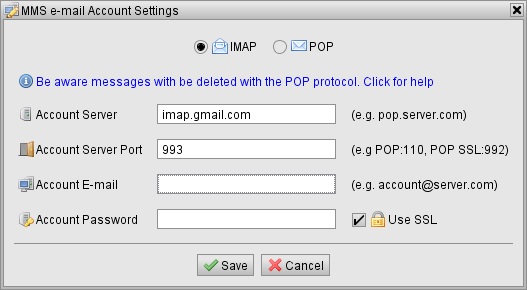 You may need to check with your email provider or IT administrator to get your email settings.
You can access your account with either the IMAP or POP protocols.
In short, these are two methods we can use to reach your account, and some servers may not support both protocols.
When using POP, your messages will be read from the server and then deleted from your inbox, so you can only access them once.
Most email servers support POP.
We recommend setting up a dedicated email account for your MMS messages. This will allow you to safely test and experiment with this feature without
compromising any of your existing, established email accounts.
You may need to check with your email provider or IT administrator to get your email settings.
You can access your account with either the IMAP or POP protocols.
In short, these are two methods we can use to reach your account, and some servers may not support both protocols.
When using POP, your messages will be read from the server and then deleted from your inbox, so you can only access them once.
Most email servers support POP.
We recommend setting up a dedicated email account for your MMS messages. This will allow you to safely test and experiment with this feature without
compromising any of your existing, established email accounts.
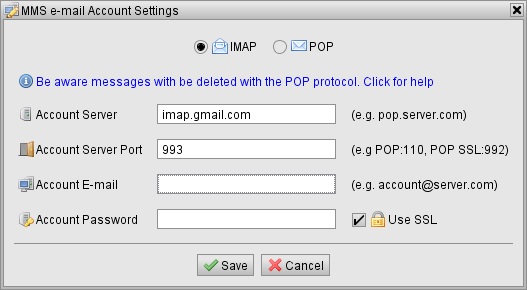
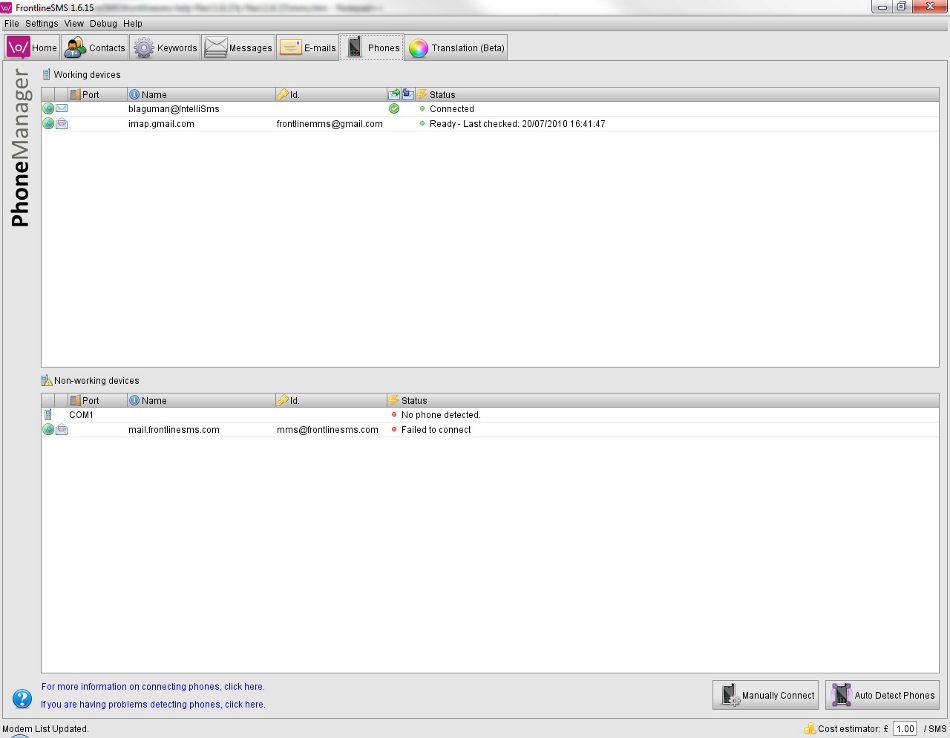 Once you have set up your MMS email account, assuming you are connected to the Internet, the account will display in the Working devices section of the screen.
If not, go back and check your settings and try again.
Incoming MMS messages can be viewed in the Messages tab in FrontlineSMS.
You can enable or disable MMS receiving at any time by right-clicking on the entry in the phones tab and selecting
Connect or Disconnect.
Once you have set up your MMS email account, assuming you are connected to the Internet, the account will display in the Working devices section of the screen.
If not, go back and check your settings and try again.
Incoming MMS messages can be viewed in the Messages tab in FrontlineSMS.
You can enable or disable MMS receiving at any time by right-clicking on the entry in the phones tab and selecting
Connect or Disconnect.