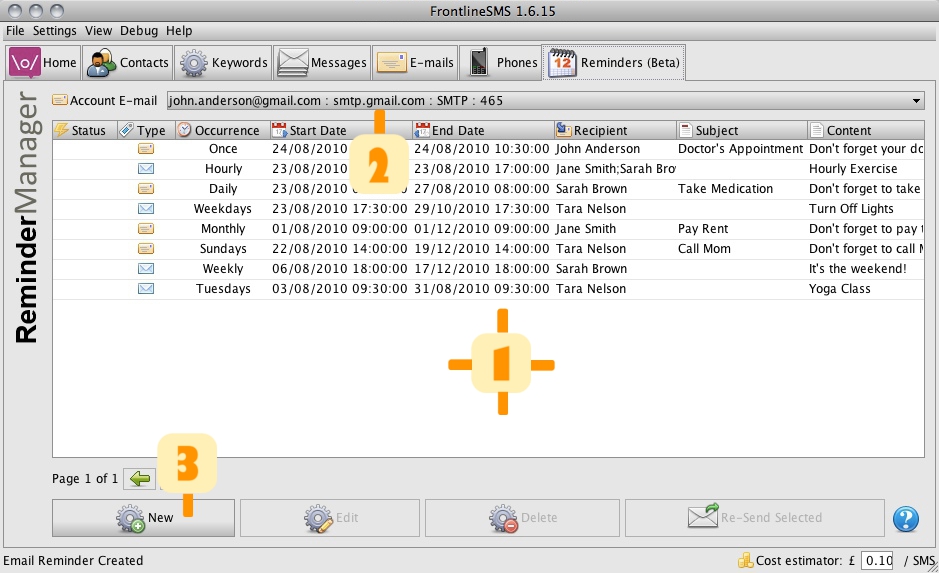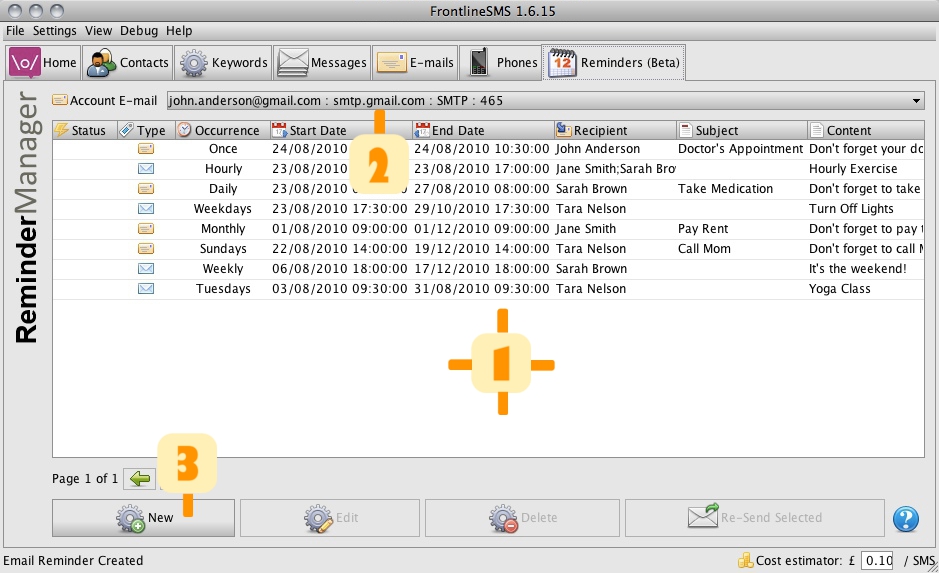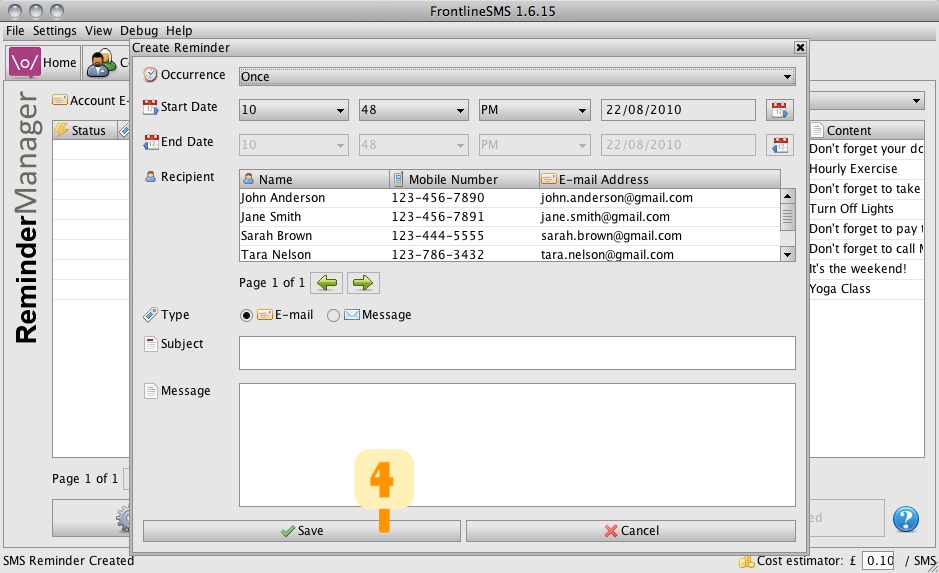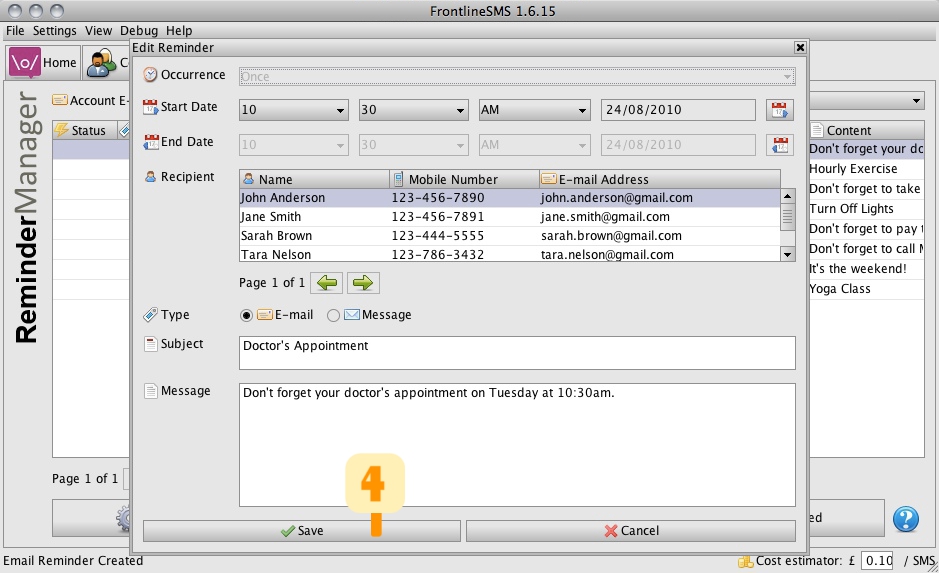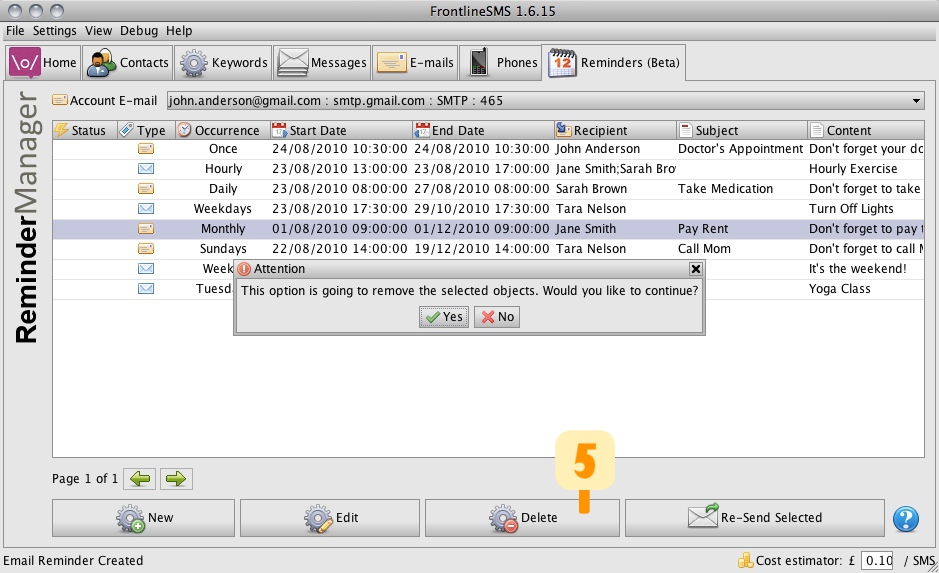Reminder Manager
The Reminder Manager allows you to schedule email or SMS notifications for a single or multiple recipients with a specific start date, end date and occurrence.
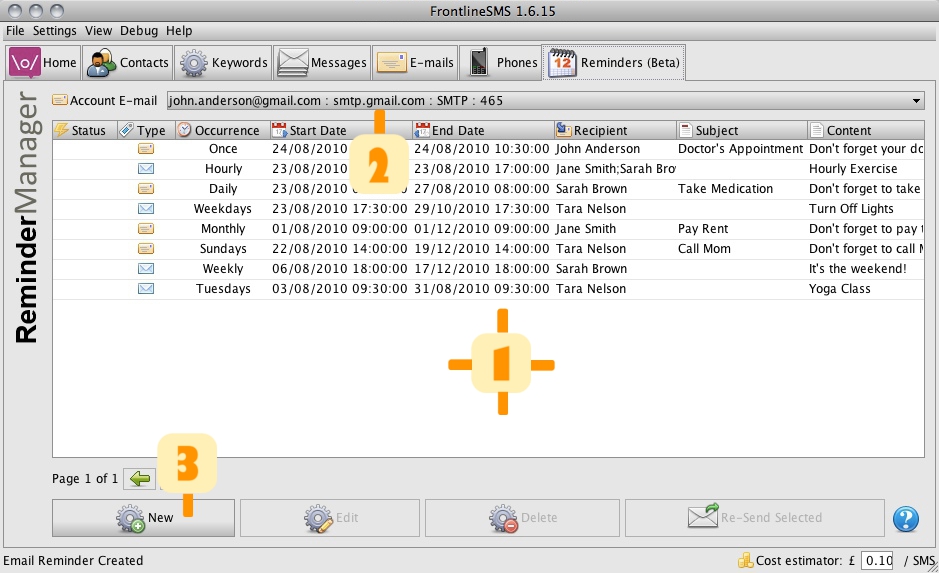
What can I do with the Reminders?
Reminders offer a powerful way to schedule email or SMS notifications to recipients with a specific date range and occurrence.
Reminders can be useful for sending a one time notification, for example for a patient on the day before their doctor's appointment.
Alternatively a recurring reminder can be sent for a specific date range and occurrence, for example a patient notication to take their medication at the same time each day for one week.
All the reminders you will create will appear in the list 1.
Account E-Mail
Before you can send an e-mail reminder, you must first specify the sending e-mail account from the Account E-mail dropdown 2.
If the Account E-mail dropdown is empty, you'll need to first add an e-mail account via the Edit > E-mail Settings menu.
Reminder Occurrences
Reminders can be scheduled with a variety of different occurrence types:
- Once - reminder only occurring once
- Hourly - recurring on an hourly basis
- Weekly - recurring every week on the same day of the week and at the same time of the day
- Daily - recurring on a daily basis at the same time each day
- Monthly - recurring on a monthly basis
- Weekdays - recurring at the same time each day for every weekday (Monday, Tuesday, Wednesday, Thursday and Friday)
- Weekends - recurring at the same time each day for every weekend (Saturday, Sunday)
- Mondays - recurring every Monday at the same time
- Tuesdays - recurring every Tuesday at the same time
- Wednesdays - recurring every Wednesday at the same time
- Thursdays - recurring every Thursday at the same time
- Fridays - recurring every Friday at the same time
- Saturdays - recurring every Saturday at the same time
- Sundays - recurring every Sunday at the same time
Once reminders only require a start date, however all other occurrence types require both a start and end date.
How do I create a reminder?
You can create a reminder by clicking the New button 3, which will display the reminder dialog.
- Occurrence - the occurrence type for the reminder
- Start Date - the first time the reminder will be sent
- End Date - when the reminder will expire
- Recipients - the recipients for the reminder
- Type - how the reminder will be delivered, either E-mail or SMS
- Subject - the reminder subject which is only used for E-mail
- Message - the reminder message used for both E-mail and SMS
Once you have finished entering the reminder information, click Save button 4 to create your reminder or the
Cancel button to discard your values.
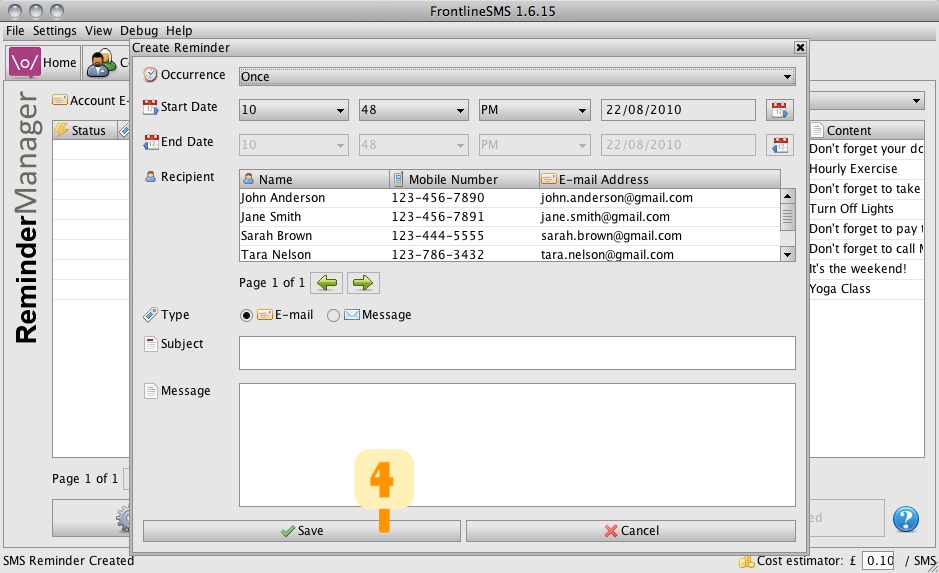
How do I edit an existing reminder?
You can edit an existing reminder by first selecting the reminder from the list and then clicking Edit button.
Optionally, you can double-click a reminder to bring up the edit reminder dialog.
Once you have edited the reminder, click Save button 4 to accept your changes or the
Cancel button to discard your changes.
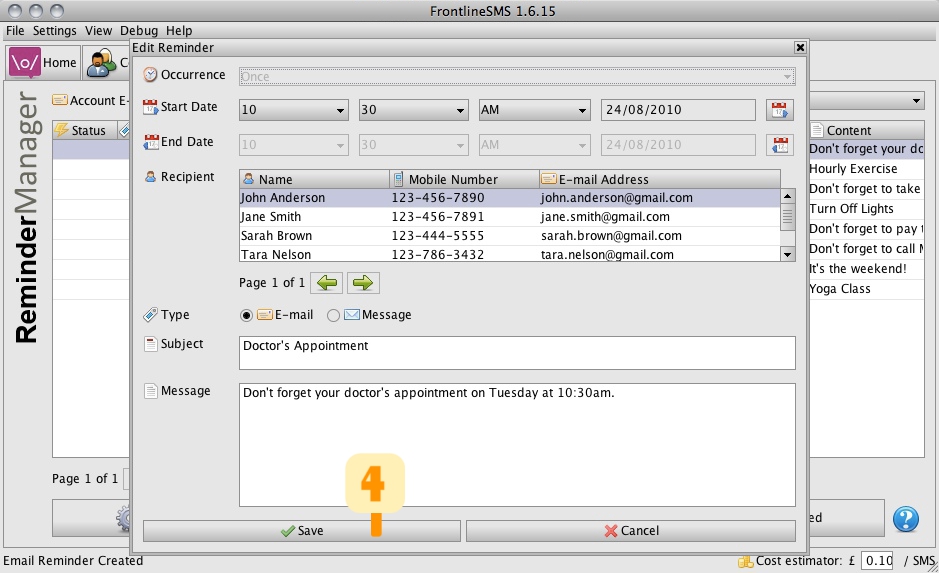
How do I delete a reminder?
You can delete a reminder by first selecting a reminder from the list and then clicking Delete button 5.
Note, you will be prompted with a confirmation dialog before the reminder is actually deleted.
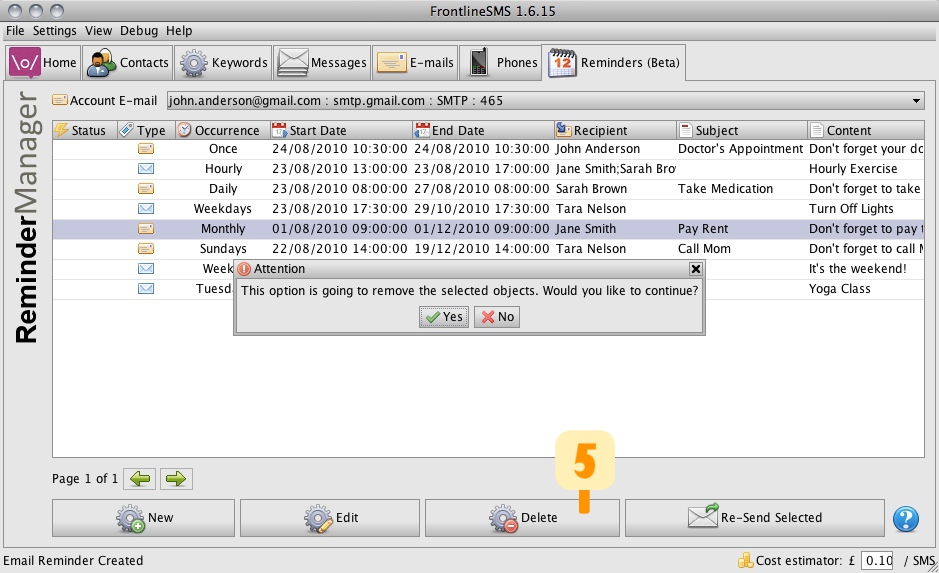
How do I re-send a reminder?
You can re-send a reminder by first selecting a reminder from the list and then clicking Re-Send Selected button.
Return to Help main menu