|
|
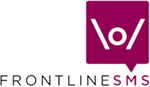 |
Using Views FrontlineSMS comes with two Views - one to help get you up and running quickly, and the other to introduce some of the more advanced functionality
Why two Views? FrontlineSMS was originally released in late 2005, and at the time only supported a limited number of handsets, only ran in Windows, and had powerful but limited functionality. Many NGOs found the user interface on this original version easy to use and understand, and found themselves very quickly able to start running their mobile campaigns with the minimum of fuss, and with the need for little additional learning. When we were designing the new FrontlineSMS, we naturally wanted to keep the best elements of the original version, and didn't want to change what people were already used to. As a result, FrontlineSMS has two screen designs, accessible via the View menu along the top of the screen
The "Classic View", pictured on the left, reflects the screen layout and functionality of the earlier version. If you're new to FrontlineSMS, and want to get up and running in the shortest possible time, the "Classic View" is the best place to start. Generally speaking the FrontlineSMS Help screens cover the "Classic View" menus in more detail than the "New View"
In
order to add new functions and features to FrontlineSMS, while at the same
time maintaining the original screen layouts that everyone liked, we
decided to create a second "New View"
(pictured on the right). Once you've got to grips with how FrontlineSMS
works you're probably ready to try out some of these new advanced
features. To do this, simply switch views in the
View
menu along the top of the screen. You can switch back at any time |
| Return to Help
main menu
|