|
|
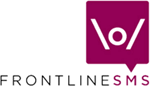 |
Home Home is your dashboard and allows you an 'at-a-glance' view of your FrontlineSMS system and access to "Quick Send" functionality
What features are available on the Home screen? Language support The current version of FrontlineSMS comes with on-screen language support for English, Arabic, Azerbaijani, Bengali, German, Spanish, Finnish, French, Hindi, Indonesian, Khmer, Portuguese, Russian, Swahili and Chinese. You can change the language of your FrontlineSMS installation by clicking on the relevant country flag in Switch language [1], or via the Settings → Language menu. Languages which use specialist scripts, such as Chinese, will only display correctly if your computer supports the additional character sets required, else they will show as square blocks. Refer to your Windows user manual for details on how to get additional language support if you need it Quick-send SMS Messages can be quickly sent to individuals ("One-off messages") through the Send SMS portion of the screen [2]. Send SMS will be automatically sent via a Clickatell or IntelliSMS account, if you have one and you are connected to the internet (Clickatell or IntelliSMS sending is quicker and cheaper). If you do not have a Clickatell or IntelliSMS account, or your account fails for some reason, FrontlineSMS will use the first available phone in the Phones tab if you have any attached NOTE: If you want more control over how your messages are sent, send them through the Contacts tab Viewing FrontlineSMS activity You can get an overview of
what's happening in FrontlineSMS in the
Latest Events
window [3].
Events which appear in this window include lists of incoming and outgoing
text messages, outgoing FrontlineSMS-triggered emails, failed messages and
connected/disconnected phones. The events window can be cleared by
clicking the Clear
button [4] |
| Return to Help
main menu
|