|
|
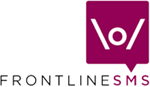 |
Emails Emails allows you to view email messages automatically sent by FrontlineSMS which were triggered by incoming text messages
Why would I want FrontlineSMS to send emails? If you're running a global campaign and you want mobile phone owners to text in their address so you can send out information packs, or you're asking them to 'sign' a petition, you may want to send this information on to your head office or forward it on to an administrator who works in another office. You could forward the messages as new text messages, but these will incur additional costs, and in some cases international SMS rates. A quicker and cheaper way would be to have the incoming text message converted to an email, and then for FrontlineSMS to send the message over the internet for you to a recipient of your choice. Details on how to set up email forwarding are covered in the Keywords help screen
Any emails that have been sent by FrontlineSMS are listed on the email screen [1]. If the computer is not connected to the internet, the messages will be held until a connection is made, at which point FrontlineSMS will begin sending automatically. If you want to manually re-send an email (perhaps it didn't arrive, or there was a problem with the recipient's Inbox being full), highlight the email in the list and click Re-Send Selected [2]. If you'd like to remove an email from the list, highlight it and click Delete Selected [3] TIP: If you delete an email which has not yet been sent, it will be removed from the queue permanently and not be sent. If you select the Delete Selected [3] option for an email which has already been sent, it will just be removed from the list on the screen
|
| Return to Help
main menu
|