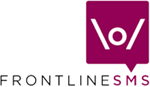External Command settings
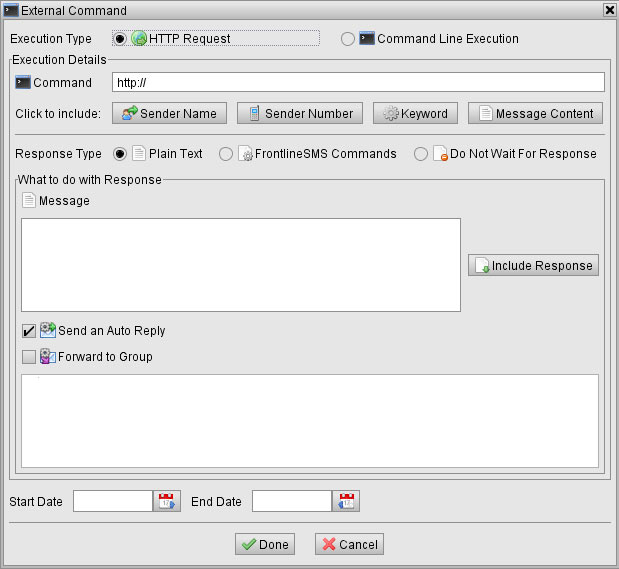 The External Command screen is where you tell FrontlineSMS to run another program on your
computer, execute a set of commands, or send incoming messages over the
internet to a web server whenever a text message containing a
pre-determined Keyword is received. Please note that this is advanced
functionality and you will likely need technical skills to make any use of
it.
The External Command screen is where you tell FrontlineSMS to run another program on your
computer, execute a set of commands, or send incoming messages over the
internet to a web server whenever a text message containing a
pre-determined Keyword is received. Please note that this is advanced
functionality and you will likely need technical skills to make any use of
it.
- HTTP Request
-
If you have an internet connection, FrontlineSMS can automatically send incoming messages over the
internet to a web server (this is the functionality used by many
Ushahidi deployments).
This can be useful in a number of ways. For example, it can be helpful if you want to back-up messages off-site in
case of data loss. Or, if you're running a campaign and want to display SMS feedback from supporters on the homepage
of your website, FrontlineSMS can 'pass' this information on (although your web developer will need to
write a script to 'listen out' for incoming messages). The messages could then be displayed as a scrolling 'ticker'.
-
To set up a HTTP Request, select the option at the top of the screen. Along the
Command line, enter the URL (website address) for the server you want to pass
incoming messages to. Depending on how you configure the 'listening'
server, you can attach certain bits of information to the end of the
Command by clicking on any of the Click to include
buttons, which adds the relevant field names in for you. Once a message
has been successfully received by the server, you will most likely get a
response confirming its arrival. Again, depending on your remote server,
the Response Type will most likely be Plain Text.
You can decide whether or not you want to do anything further (if not, select Do Not Wait For Response) but you
can, if you like, send a reply back to the original message sender (or an entire Group),
notifying them that their message has been successfully posted to your
website, or successfully received. To do this, type your auto-reply
message in the Message window and then, if you also decide to send this message to
an entire Group, select the Group name from the list in window under the Forward to Group
tick box.
-
Finally, you can set Start and End Dates
if you only want the HTTP Request to be active during a set time period
-
You can also insert the response text that you get back from the
remote server by clicking the Include Response button while compiling your message
- Command Line Execution
-
Software developers and
advanced users can write batch files or scripts, and then instruct
FrontlineSMS to run them when the pre-determined keyword is detected.
-
These scripts can be programmed to do pretty-much anything, depending on
the programmer. To run an external command, follow the instructions above,
selecting Command Line Execution from the top menu.
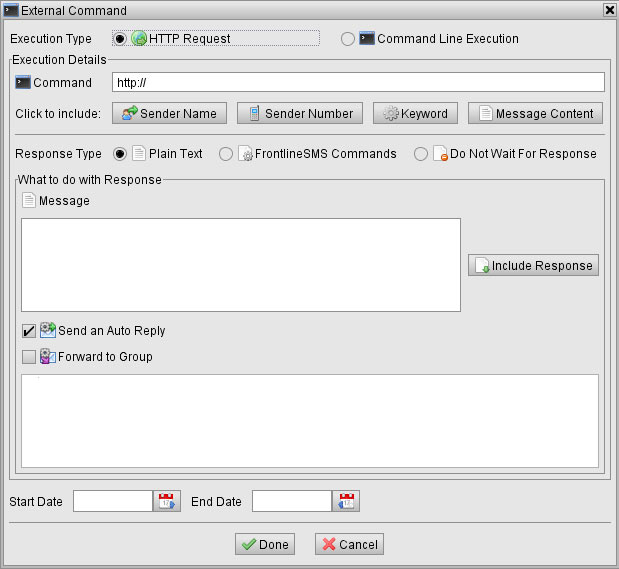
- If you have an internet connection, FrontlineSMS can automatically send incoming messages over the internet to a web server (this is the functionality used by many Ushahidi deployments). This can be useful in a number of ways. For example, it can be helpful if you want to back-up messages off-site in case of data loss. Or, if you're running a campaign and want to display SMS feedback from supporters on the homepage of your website, FrontlineSMS can 'pass' this information on (although your web developer will need to write a script to 'listen out' for incoming messages). The messages could then be displayed as a scrolling 'ticker'.
- To set up a HTTP Request, select the option at the top of the screen. Along the Command line, enter the URL (website address) for the server you want to pass incoming messages to. Depending on how you configure the 'listening' server, you can attach certain bits of information to the end of the Command by clicking on any of the Click to include buttons, which adds the relevant field names in for you. Once a message has been successfully received by the server, you will most likely get a response confirming its arrival. Again, depending on your remote server, the Response Type will most likely be Plain Text. You can decide whether or not you want to do anything further (if not, select Do Not Wait For Response) but you can, if you like, send a reply back to the original message sender (or an entire Group), notifying them that their message has been successfully posted to your website, or successfully received. To do this, type your auto-reply message in the Message window and then, if you also decide to send this message to an entire Group, select the Group name from the list in window under the Forward to Group tick box.
- Finally, you can set Start and End Dates if you only want the HTTP Request to be active during a set time period
- You can also insert the response text that you get back from the remote server by clicking the Include Response button while compiling your message
- Software developers and advanced users can write batch files or scripts, and then instruct FrontlineSMS to run them when the pre-determined keyword is detected.
- These scripts can be programmed to do pretty-much anything, depending on the programmer. To run an external command, follow the instructions above, selecting Command Line Execution from the top menu.