|
|
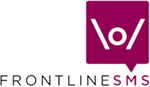 |
SurveyAnalyst In the Classic View, SurveyAnalyst is where you view and manage responses from your audiences to your surveys and competitions
What is a Survey? In popular television programs, or on radio or in newspaper competitions, audiences are often asked to text in their opinions on a certain topic, or to vote for a candidate, or to enter a competition. Often they are requested to send in their comments or answers following a pre-determined keyword. For example, on Big Brother, viewers may be asked to text in the word EVICT followed by the name of the person they want evicted from the house. A radio station may ask "Text in the word REQUEST followed by the name of a song you'd like to hear", or a newspaper "Text in the word ELECTION followed by your comments on what you thought about the recent presidential elections". In each of these examples, EVICT, REQUEST and ELECTION are keywords, and these tell the organisation running the competition or survey that the message coming in belongs to that particular survey or competition. Some newspapers or radio stations may have a number of competitions or surveys running at once, so having a separate keyword helps separate the responses and keep things organised FrontlineSMS allows you to run surveys, competitions or questionnaires in the same way. SurveyManager is where you create the keywords and SurveyAnalyst is where you view and manage responses from your audiences for each Survey
All Surveys, either Live or Dormant, are displayed in the Surveys window [1]. To view responses to a Survey, simply click on the Survey keyword. Messages that have come in for that Survey from people you 'know', i.e. their Contact information exists in the ContactManager module, appear in the top Messages from Registered Mobiles window [2]. Messages which have come in from people 'unknown' to you, i.e. not in the ContactManager module, appear in the bottom Messages from Unregistered Mobiles window [3]
The
SurveyAnalyst module
allows you to view incoming messages for each of your Surveys, but does
not allow you to create graphs, sort the data into a different order, or
add it to other information you might hold. If you want to manipulate the
Survey information, you can 'export' this data out of FrontlineSMS and
into other packages such as Open Office, Microsoft Office, and so on. To
export the Survey data, click on the keyword for the Survey you wish to
export (in the
Surveys window
[1])
and then click on the
Export results
button [4].
You will then be asked to give the data a filename, and choose a location
for the file using the Browse button. The exported data is saved as a
comma separated file (CSV), a format which is read by many programs
including Microsoft Excel. You can now open, and manipulate, the data in
the exported CSV file without affecting the main FrontlineSMS database |
| Return to Help
main menu
|